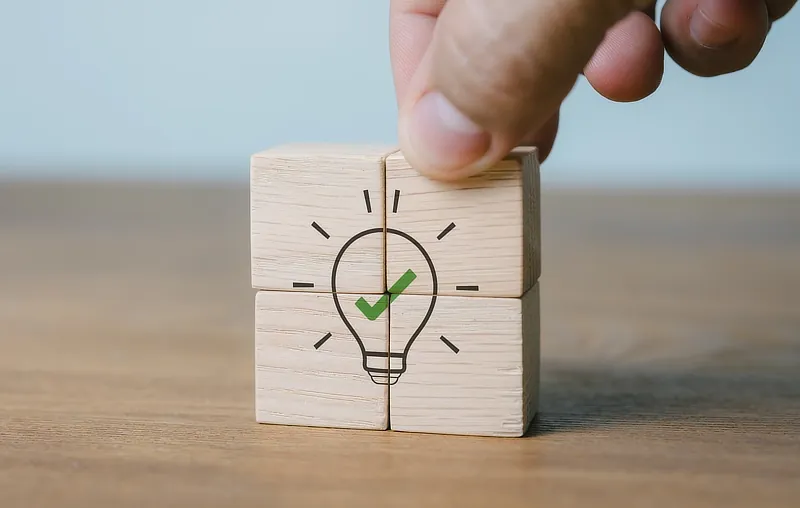Help & Support
The knowledge to know how
Manage your email space usage
Tips & advice to help you manage your space usage:
- To check how much space you are currently using and details of which folders are using the space, please see here.
- If your account is full you can either upgrade your account to include more disk space or save/download your older emails so you have a copy, then delete them from your online account to free up space.
- You can save emails to your computer/device before deleting them, either in Webmail or using your email software/app (IMAP logins only). Periodically saving older emails from all your folders will ensure you never run out of space. For example, you could periodically save then delete all emails more than a year old so you always have a year's emails in your online account, with all older emails stored on your computer or device.
- To save emails to your computer in Webmail, start by navigating to the last page showing your oldest messages. Highlight a range of emails (Shift-click or using Select > Selection), then click More > Download > .zip. This will save those emails to your device. Doing one month at a time is a good option. Repeat for as many emails as you wish to clear. Double check you have the emails saved to your device and that you can open them, then highlight the emails again in Webmail and click 'Delete'. Tip: to make selection easier, increase the number of emails shown per page in
 Settings > Preferences > Mailbox View > Rows per page.
Settings > Preferences > Mailbox View > Rows per page. - To save emails from your email software/app rather than Webmail, simply follow the instructions in your software/app help to save emails to your computer. You can also delete emails directly from your software to clear space. Note this only applies to IMAP logins (not POP).
- If there are any emails in your Trash/Deleted folder after deleting emails, remember to empty that folder which will free the space.
- If your account is completely full, deleting emails may fail because there's no space to move them to the Deleted folder. To bypass this, you can permanently delete emails in Webmail by either:
- Holding down the Shift key on your keyboard while clicking Delete.
- Going to
 Settings > Preferences > Special Folders and setting the Deleted folder to blank (---), which will allow you to remove emails without moving them to the Deleted folder. Remember to restore this setting afterwards.
Settings > Preferences > Special Folders and setting the Deleted folder to blank (---), which will allow you to remove emails without moving them to the Deleted folder. Remember to restore this setting afterwards.
Take care when permanently deleting emails because they can't be recovered if you make a mistake!Once you have cleared some space you will be able to delete emails as normal again, then empty the Deleted folder afterwards to free up space.
Search our Help
Related Topics
- Change or reset your email password
- Add & delete email addresses (Email5 & Email20)
- Upgrade your Package or Disk Space
- View your email space usage
- Avoid spam – essential tips
- Manage your spam filtering
- Add a signature to your emails
- Sync and share your calendars
- Add an auto-reply to your email account
- Add email forwarding for your email account
- Add aliases to your email account
- Upgrade to include a website