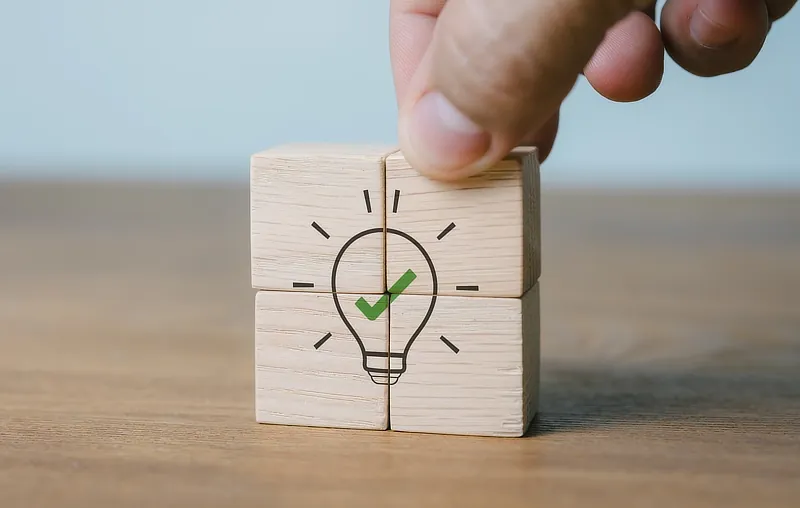Help & Support
The knowledge to know how
Log in with email software/app
There's lots of different email software/apps available for sending and receiving emails with your computer or mobile. Whichever you choose, you'll need to enter some settings to connect your software to your email account:
Settings to use in your email software/app:
We have a number of step-by-step guides for specific email software/apps. Or you can simply use the settings below.
Incoming Settings
- Account Type: IMAP
- Incoming Mailserver: mail.yourdomain.com
where 'yourdomain.com' is your own domain (found in your welcome email) - Username: Set this to your FULL email address, e.g. you@yourdomain.com
- Password: The password for your email address
- Use SSL/TLS: ON. If you have multiple options set this to TLS (or SSL if TLS isn't an option).
- Incoming Port Number: 993
SMTP/Outgoing Settings
- SMTP/Outgoing Mailserver: mail.yourdomain.com
where 'yourdomain.com' is your own domain (found in your welcome email) - SMTP/Outgoing Authentication: ON. If you have multiple options set this to 'Password'
- SMTP/Outgoing Username/Password: Same as the incoming username/password above
- Use SSL/TLS: ON. If you have multiple options set this to TLS (or SSL if TLS isn't an option).
- SMTP/Outgoing Port Number: 465
As well as IMAP we also support POP login. If you wish to use POP login instead of IMAP please see here.
If you have problems getting set up, whichever email software or app you're using, have a look at the Having Problems? section for your service, which contains answers to many common problems.
Search our Help
Related Topics
- The different ways to log in to your email
- Log in to Webmail
- Log in with a mobile phone/tablet
- Log in from multiple computers/mobile devices
- How to: Set up your email in Windows Mail
- How to: Set up your email in Thunderbird
- How to: Set up your email in Gmail mobile app
- How to: Set up your email in Outlook mobile app
- Change from POP to IMAP login
- Log in with email software/app (POP login)