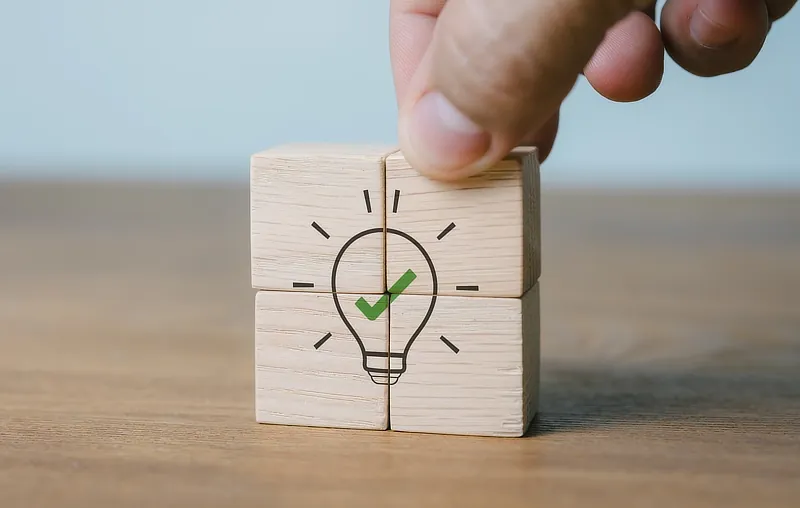Help & Support
The knowledge to know how
Upload or manage your website/files
Note: these instructions are for manually uploading/editing your website files. If you use or wish to use the well known WordPress system to build your website, you don't need to do any manual uploading and should instead use WordPress for manging your website/files. Our hosting has an easy WordPress installer – please see the WordPress Manager within your Website Admin dashboard.
All your website pages, images, CSS, scripts etc. need to be uploaded to your website's root folder which is called public_html. Your files can be in subfolders within your public_html folder, but your main website page must be in the public_html folder itself for it to be visible online.
By default your account comes with an 'index.html' page which is your main website page and is what shows when you go to your website in a browser. You should delete (or rename) this page and replace it with your own file called index.html or index.php depending on the format of your page.
There are two ways to upload, edit, or manage your website files:
File Manager:
This method is very easy and requires no extra software.
- Log in to Website Admin.
- Go to System Info & Files > File Manager, then click the folder name public_html on the left.
- To upload files, click 'Upload' then drop/select your files and wait for the upload to complete.
- You can also perform other tasks such as editing or renaming files by right-clicking a file.
- If you wish to upload folders using the File Manager, you must first create a zip file containing your folder(s) and upload the zip file. Then in File Manager, highlight the file and click 'Extract'.
SFTP:
This method is usually easier if you regularly upload lots of files/folders to your account. You will need FTP software such as Filezilla or CuteFTP. Whichever software you choose, you will need to enter some settings:
SFTP Settings:
- Protocol: SFTP
- Port: 23
- Host Name/Address: ftp.yourdomain.com (replace yourdomain.com with your own domain name).
- Username/User ID: Your account admin username
- Password: Your account admin password
- Upload folder: Your website must be uploaded to the folder public_html.