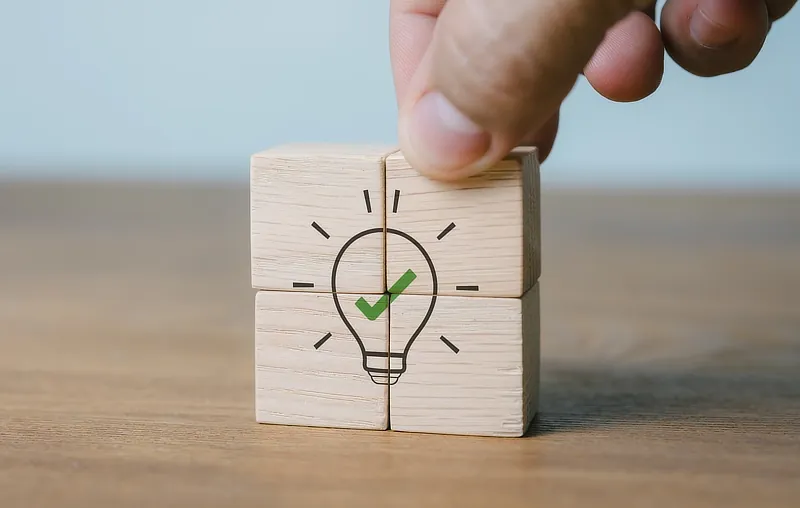Help & Support
The knowledge to know how
How to: Set up your email in Gmail mobile app
The Gmail app is already installed on many devices, but if not you can get it from Google Play Store or Apple App Store.
To set up your email account in the Gmail app:
- Open the Gmail app. If this is the first address you're adding click 'Add an email address' on the main screen. Or if you already have accounts set up, click 'Menu > Settings > Add account'.
-
On the next screen click 'Other'.
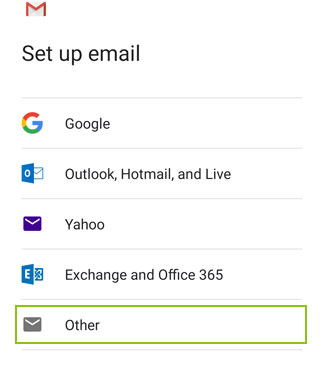
-
Enter your email address, then click 'Next'.
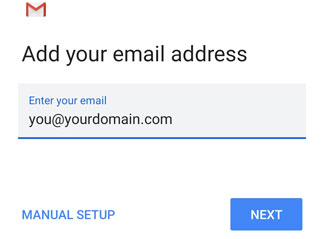
-
Click 'IMAP'.
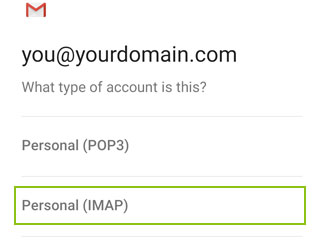
-
Enter your email password, then click 'Next'.
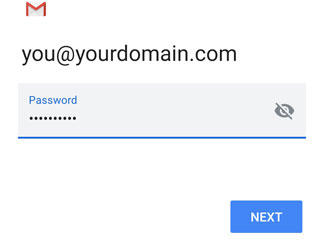
-
Your username (full email address) and password should already be filled in. Change the 'Server' box to 'mail.yourdomain.com' where 'yourdomain.com' is your own domain (found in your welcome email). Then click 'Next'.
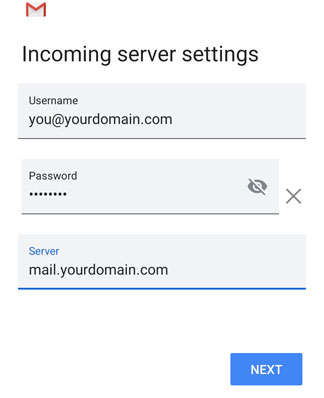
-
Your username (full email address) and password should already be filled in. Change the 'SMTP server' box to 'mail.yourdomain.com' where 'yourdomain.com' is your own domain (found in your welcome email). Then click 'Next'.
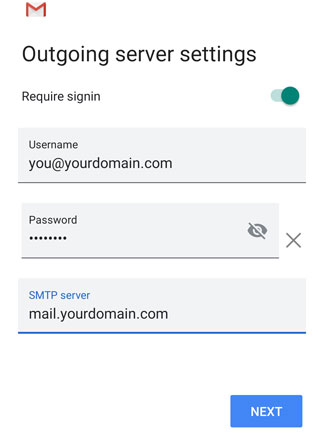
-
Keep the 'sync email' option ticked and select any other options you'd like, then click 'Next'.
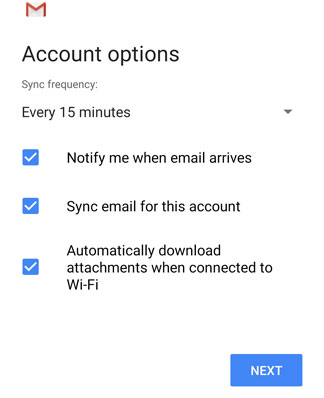
-
You will now see a message that your account has been set up. If you wish you can enter your name and edit your account name (optional).
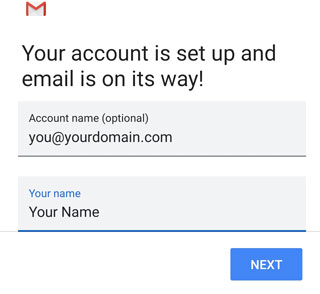
-
That's it! On the next screen click 'Take me to Gmail' and you're ready to start using your address in the Gmail app.

Search our Help
Related Topics
- The different ways to log in to your email
- Log in to Webmail
- Log in with email software/app
- Log in with a mobile phone/tablet
- Log in from multiple computers/mobile devices
- How to: Set up your email in Windows Mail
- How to: Set up your email in Thunderbird
- How to: Set up your email in Outlook mobile app
- Change from POP to IMAP login
- Log in with email software/app (POP login)