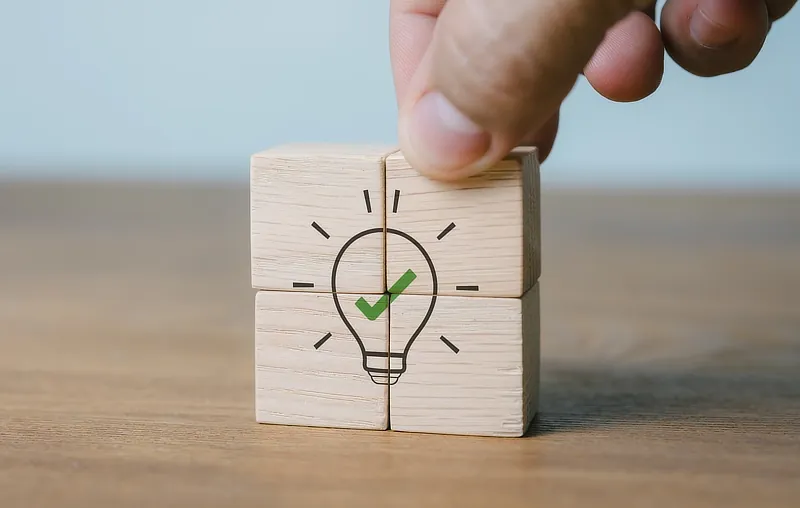Help & Support
The knowledge to know how
How to: Set up your email in Outlook mobile app
You can get Outlook mobile app from Google Play Store or Apple App Store.
To set up your email account in Outlook mobile app:
- Open the Outlook app. If this is the first address you're adding click 'Add Account' on the main screen. Or if you already have accounts set up, click 'Menu > Settings > Add Mail Account > Add an email account'.
-
On the next screen, enter your email address then click 'Continue'.
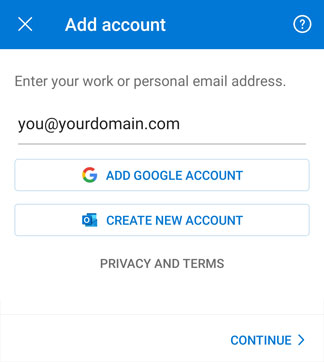
-
At the bottom a pop-up will appear. Select 'IMAP'.
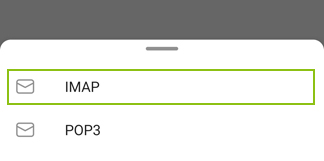
-
Enter your password. If desired also enter a display name (the name to show on your sent emails) and a description (both optional). Then click the tick button (top right).
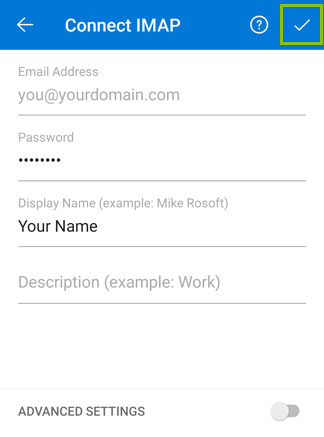
- You will now see a message that Outlook is attempting to log-in and after a few seconds your account will be set up.
-
That's it! You'll be taken to your Inbox and you're ready to start using your address in Outlook mobile app.
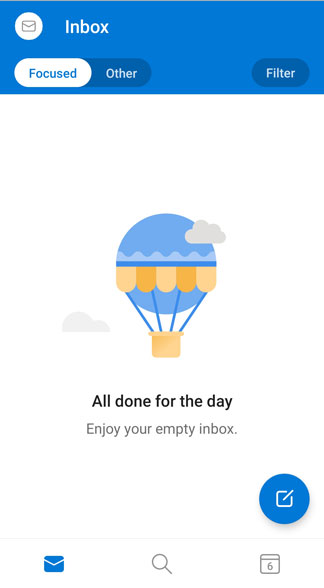
Search our Help
Help Topics
Email Packages
Website Packages
Domain Accounts
General Help