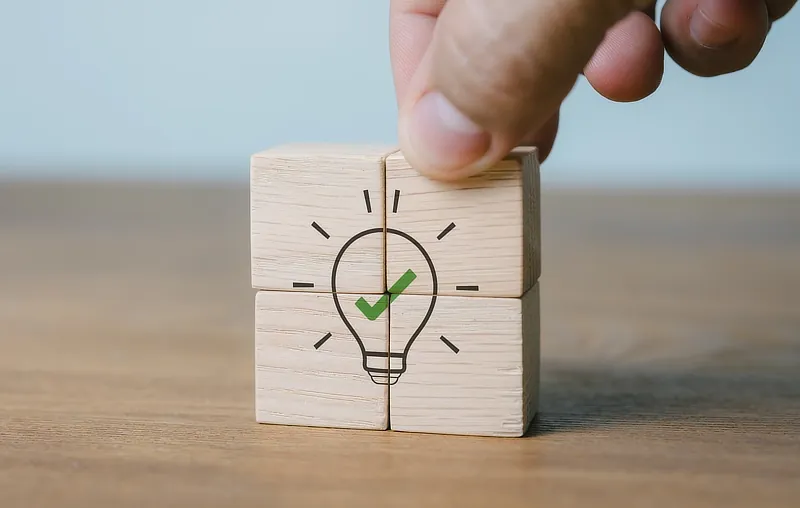Help & Support
The knowledge to know how
Add & delete email addresses (Email5 & Email20)
Add email addresses (Email5/Email20 packages only):
- Log in/go to Manage Account > More Actions > Manage Email Addresses.
- Click 'Add New Address' at the top.
- Enter your new email address and click 'Add Address'.
- The password for your new address will be shown on-screen. Make a note of this password now. If you wish you can change your email password to something more memorable by following the instructions here.
You don't have to choose all your addresses at once – you can add new addresses at any time. If you've reached your package limit for the number of addresses you can have, you can easily upgrade your package.
Delete email addresses (Email5/Email20 packages only):
- Log in/go to Manage Account > More Actions > Manage Email Addresses.
- Click 'Delete' next to the relevant email address and then confirm you wish to delete the address.
Search our Help
Related Topics
- Change or reset your email password
- Upgrade your Package or Disk Space
- View your email space usage
- Manage your email space usage
- Avoid spam – essential tips
- Manage your spam filtering
- Add a signature to your emails
- Sync and share your calendars
- Add an auto-reply to your email account
- Add email forwarding for your email account
- Add aliases to your email account
- Upgrade to include a website