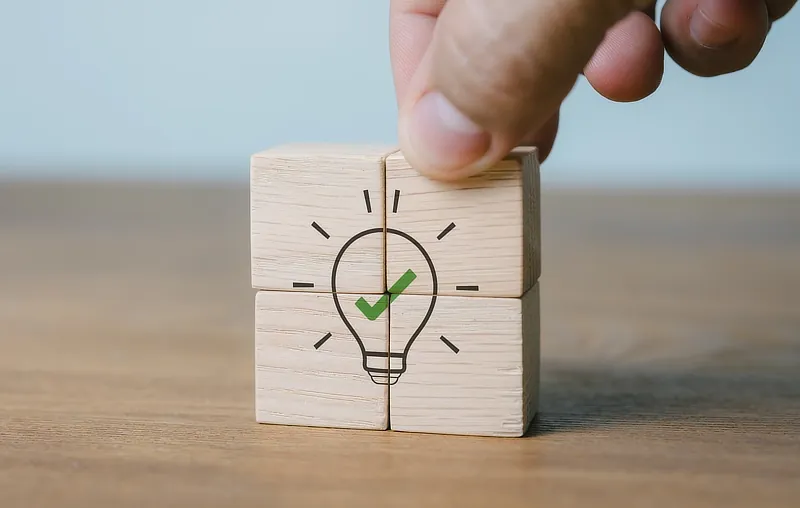Help & Support
The knowledge to know how
Add an auto-reply to your email account
You can set up your email account so that an automatic reply is sent to emails you receive.
IMPORTANT: ONLY use this facility if it's really necessary, e.g. to inform people that you're away. If your account auto-responds to spam emails, this can confirm your address to the spammer and attract more spam, so we do not recommend you have this turned on all the time.
Add an auto-reply:
- In Webmail, click
 'Settings' in the main menu, then select 'Autoresponder'.
'Settings' in the main menu, then select 'Autoresponder'. - Click the 'Add Autoresponder' button.
- Fill in the 'Subject' and 'Body' with your auto-reply subject and message.
- If you would like to send auto-replies only for a set period, choose a Start and End time.
- Set the 'Status' to 'On' if you'd like the auto-reply to start immediately. Or leave it 'Off' so you can enable it later.
- Leave the 'Advanced settings' as they are (unless you wish to change them).
- Click the 'Save' button.
Search our Help
Related Topics
- Change or reset your email password
- The different ways to log in to your email
- Log in to Webmail
- Log in with email software/app
- Log in with a mobile phone/tablet
- Log in from multiple computers/mobile devices
- How to: Set up your email in Windows Mail
- How to: Set up your email in Thunderbird
- How to: Set up your email in Gmail mobile app
- How to: Set up your email in Outlook mobile app
- Change from POP to IMAP login
- Log in with email software/app (POP login)
- View your email space usage
- Manage your email space usage
- Avoid spam – essential tips
- Manage your spam filtering
- Add a signature to your emails
- Sync and share your calendars
- Add email forwarding for your email account
- Is there a size limit on the emails I can send/receive?
- Are any emails automatically removed from my account?