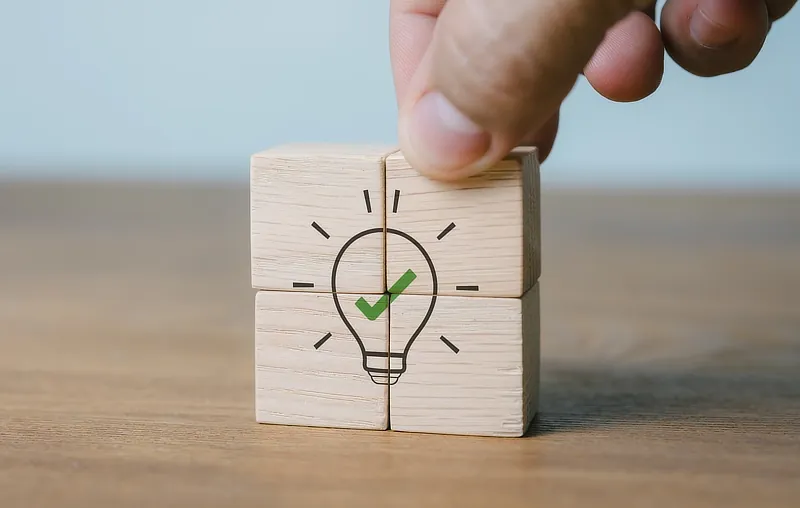Help & Support
The knowledge to know how
How to: Set up your email in Windows Mail
Windows Mail is already installed on most recent versions of Windows. You can also download it from Microsoft.
To set up your email account in Windows Mail:
-
Open Windows Mail and click 'Accounts' then 'Add Account'.
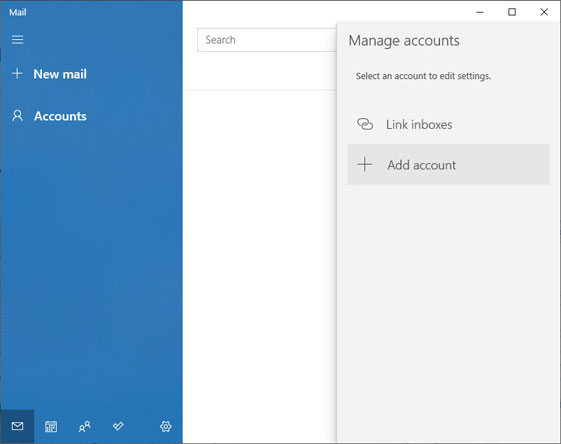
-
On the next screen click 'Other account'.
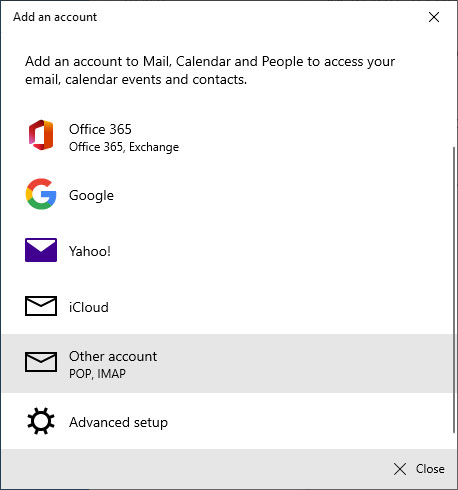
-
Enter your email address, the name to show on your sent emails, and your email password. Then click 'Sign in'.
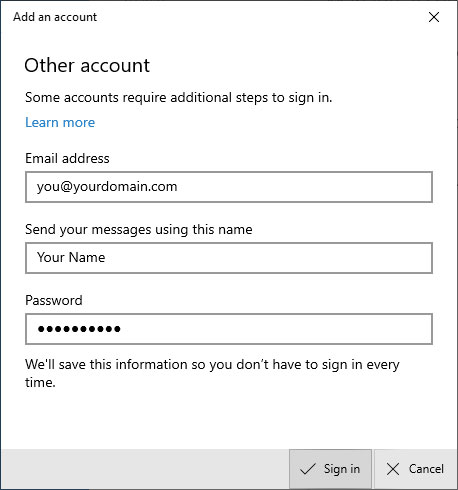
-
You may see a message 'We couldn't find info for that account'. That's OK, just click the 'Try again' button.
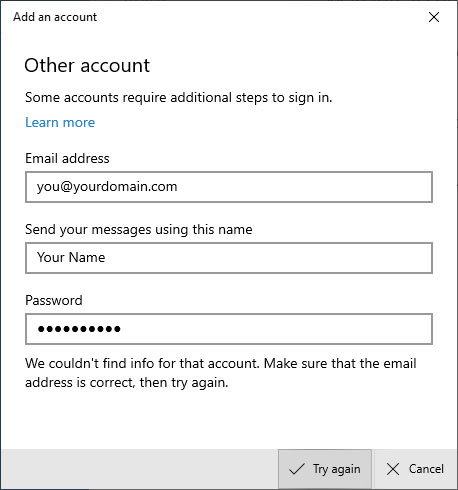
-
You will now see a message that your account has been set up successfully. Click 'Done' and you're ready to start using your address in Windows Mail.

Search our Help
Related Topics
- Change or reset your email password
- The different ways to log in to your email
- Log in to Webmail
- Log in with email software/app
- Log in with a mobile phone/tablet
- Log in from multiple computers/mobile devices
- How to: Set up your email in Thunderbird
- How to: Set up your email in Gmail mobile app
- How to: Set up your email in Outlook mobile app
- Change from POP to IMAP login
- Log in with email software/app (POP login)
- View your email space usage
- Manage your email space usage
- Avoid spam – essential tips
- Manage your spam filtering
- Add a signature to your emails
- Sync and share your calendars
- Add an auto-reply to your email account
- Add email forwarding for your email account
- Is there a size limit on the emails I can send/receive?
- Are any emails automatically removed from my account?